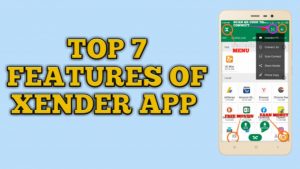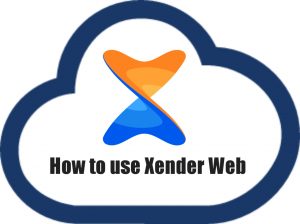
Xender web is a free web-based online file transfer solution for PC users. Web xender lets you connect your PC or Mac instantly with your phone just by scanning a QR code for a seamless file-sharing experience between the two devices.
Xender is a free-to-use file transfer app that lets you easily transfer files between a variety of devices wirelessly without an internet connection. Xender is fast, fun and it’s for everyone! With 100 Milion+ downloads on the google play store, it is hands down, the best file-sharing app, period.
Table of Contents
What is Xender Web?
Xender Web is an online portal that enables users to connect their phones or any xender app compatible device with a pc with ease. All you need to do is head over to web.xender.com and scan a QR code. It’s that simple.
Web xender is browser-based, so you don’t need an app on your PC. With web.xender.com, users have the option to either share files over the internet or use direct link mode for unlimited file transfer.
Why Xender Web?
Although technically xender app has had the “connect with PC” option for some time now, it wasn’t very refined. The process was cumbersome, and it just was not seamless. That’s where Xender web comes into play. Connect with your PC in an instant. All you need is an active internet connection.
Connect your android phone with another android or iOS device or a device running Kai OS with the xender app.
Features
- Connect your phone to your PC or laptop wirelessly without any app.
- Faster compared to the traditional Bluetooth connection.
- One tap secure connection with a single QR code scan.
- Unlimited file transfer.
- Easy to use, well-organized user interface without ads.
How to connect to Xender Web?
As we mentioned earlier, it is super easy to use xender web. Here is how you do it –
UPDATE: Xender has closed its online services. Now if you wish to transfer files between your phone/tablet and your PC you will need to use the hotspot mode.
- Step 1: Download the latest version of the Xender apk from Google Play Store or iOS app store on your phone or tablet if you don’t have it already.
- Step 2: Open the xender app on your phone (or whatever device you installed the app on).
- Step 3: In the xender app home screen, click on the plus button (‘+’) located at the top right corner.
- Step 4: Click ‘Connect to PC.’ It will show you two options ‘WEB CONNECT’ and ‘HOTSPOT.’ By default, it will be set to web connect, so don’t worry.
- Step 5: Now, on your PC, go to your browser (any browser will work fine) and type in http://web.xender.com in your address bar. Alternatively, you can “Xender Web” without the quotation marks and click on the first result.
- Step 6: Scan the QR code displayed on your PC screen with the scan option in the xender app to connect.
- Step 7: Once connected successfully, You will see a dashboard with a summary of all files (images, apps, videos, documents) present on the device connected to your PC.

How to use Xender Web
If you are using Xender web for the first time, you might feel a bit overwhelmed. However, most users will not have any issues. But just in case you do, here is a quick rundown on how to use web.xender.com.
Overview

When you have successfully connected your pc with your phone using xender, you will see a page like this on your PC Browser (image above). All files on your phone are automatically grouped into five categories, namely – pictures, videos, music, documents, apps. It is especially helpful as most smartphone users don’t organize the storage like a PC.
The homepage or dashboard gives you a summary of the files stored on your phone based on file types at a glance. It also provides you with your Device name, OS details, and storage stats.
For instance, our Redmi Note 4 is running on android version 7.0 and has a total of 2277 images (see below the image icon). Similarly, we have 106 videos, 16 mp3 files, 28 document files (doc, PDF, Docx, etc.) stored locally on the device. The four box icon (also known as apk icon) shows how many apk files do you have on your phone.
Do note that the xender web shows the number of “.apk” files stored locally on your device and not the number of apps installed on your phone or tablet. We don’t have any apk files on our Redmi Note 4. The folder icon at the bottom takes you to your phone storage.

Lastly, there is a bar at the bottom that displays the amount of available storage on your phone.
The very same options are present on the left sidebar. Clicking on the icons on the dashboard or the ones present on the right sidebar takes you to each category, just like in the Xender app itself.
How to Transfer Files from Phone or tablet to PC web.xender
To transfer any file, media, or documents from your phone to your pc-
- Visit web.xender.com and connect your phone or tablet to your PC using Xender Web.
- On the dashboard or home page, select a category or go to the phone storage.
- Select the file you want to transfer.
- Once selected, click on the download button on the top right.
- The files will be downloaded to the default download location on your PC.
How to Transfer Files from PC to Phone using xender web
To transfer anything from your PC to phone/ tablet –
- Visit web.xender.com and connect your phone or tablet to your PC using Xender Web.
- On the dashboard or home page, you need to access the phone storage (click on the folder icon).
- After that, click on the upload button (top left).
- Now you will see a browse window, select the file you want to send from your PC.
Similarly, here is a video to further help you connect your android phone with your pc using web xender.
FAQ
Does xender web consume data?
Ans: No, it doesn’t if your PC and phone are connected to the same WiFi network.
Do I need an active internet connection to use web xender?
Ans; Yes, you do need an active internet connection to access web.xender.com. However, you can use web xender even without any internet using the hotspot feature in the xender app. Here is a link to “How to use xender on PC without internet.“
What Happens if my PC and Phone are on different WiFi networks?
Ans: In that case, you will still be able to transfer files between your phone and PC, but the transfer will occur over the internet and will consume data. However, xender will cap transfers over 25 MB as a measure to check excessive data consumption.
Will My Internet Speed affect my transfer speeds?
Ans: It will affect your transfer speeds only if your PC and Phone are connected to different WiFi networks. Otherwise, in the case of direct link mode, your transfer speeds will depend on your WiFi hardware. You can know about that on this link.
Can I use Connect my PC with my Jio Phone using web xender?
Ans: As of now, you can’t. Xender on Jio Phone is very limited. For more information and how you can connect your android phone with Jio Phone, check our dedicated article on “xender on Jio phone.”
Can I connect my tablet with my PC using xender?
Ans: Yes, without any issues!
Can I connect my iOS device with my pc using Xender Web or vice versa?
Ans: Yes, you can. Here is a link to a detailed guide on the same.
Does it work with any PC?
Ans: Yes, as long as you have a dedicated WiFi adapter connected to your desktop PC or have WiFi built in your system. For that reason, most laptops will work just fine as they come with built-in WiFi.
Can I connect multiple devices at ones?
Ans: No. You can only connect one device at a time with your PC using xender.
Why can’t I access http://web.xender.com from my phone?
The website is developed specifically for PC users. Thus, you can’t access it from your mobile device.
Conclusion
Nowadays, almost everyone carries multiple devices. Our files, documents, images are all scattered on our phones, tablets, laptops, and so on. Xender web or web xender is a “free to use” web portal that makes it easy for xender users to connect their phones, tablets, or any xender app compatible device with a PC.
Although there are other ways to connect your PC to your phone, web xender makes the process easy, effective, and above all, it saves time. So next time you forget your data cable at home, don’t curse yourself use Xender Web, and make your life a bit easier!