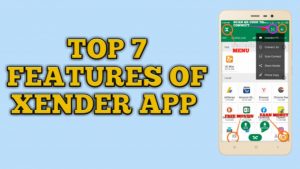Want to Transfer your files, but you don’t have internet, and the file is big for Bluetooth. Don’t worry. If you want to share your files from iPhone, or iPad, or iPod Xender app is the best option. Xender can send anything you want, from documents, and photos, to videos, in an instant with a few steps. Using this app, you can send or receive any files from another Android, PC even JIO phone. In this post, we will tell you how to download Xender for iPhone, iPad, or any other Apple device.
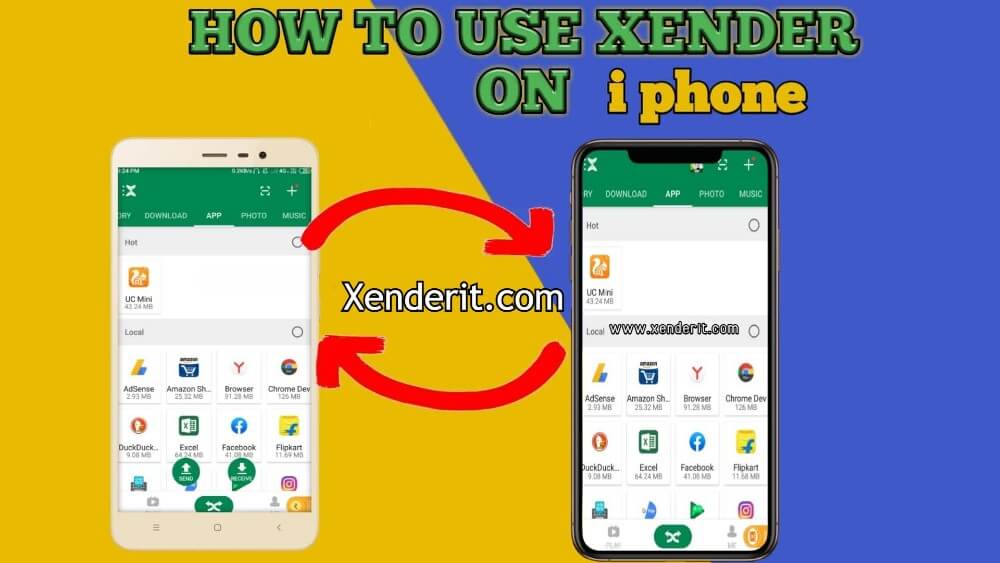
If you are an Apple user, you should be familiar with Airdrop. For those who don’t know, Airdrop is a system by which devices running on iOS can quickly and effortlessly share files. It is as simple as keeping the devices near one another and is by far the best seamless experience you can get to date. However, it is not genuinely Cross-platform as airdrop is limited to supported devices running on iOS.
Furthermore, Apple is very stringent when it comes to connecting iOS devices with non-apple devices. The only way for an Apple device to connect with a Windows PC is Through iTunes. Android users will have to stick with Bluetooth and deal with complicated iOS settings and permissions. In a true sense, it feels like a barrier. Here is where Xender Comes into Play.
Xender Completely removes this issue by establishing a secure WiFi connection between the two devices and makes Cross-Platform transfer of files ( from android to iOS or vice versa) as easy as possible. And it is not limited to iPhones and iPads. Devices running on Mac OS can use Xender web to connect with non-iOS devices with or without internet connectivity.
Table of Contents
Download Xender on iPhone and other iOS Devices
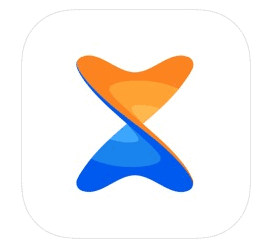
Xender is available in the iOS app store, or you can download it from here. Just click on the link given below to start the download
| File Name | Xender iOS |
| Developer | Beijing AnQiZhiLian Inc |
| Version | Version 8.x.x Compatible with iPhone, iPad, and iPod touch |
| Uploaded | Yesterday |
| Works on | iOS 9.0 or later |
| Size | 72.7 MB |
| License | Free |
| Installs | 10 Million+ |
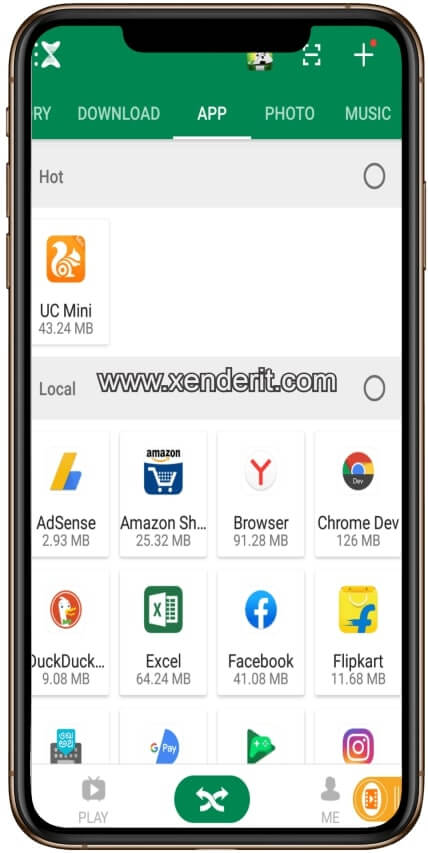
How to Install Xender on iPhone or iPad
- First, click the download button On your iOS device.
- After clicking this link, you will redirect iOS store
- Click on the install button and your app will be installed
Features of Xender for ios
KEY FEATURES
- Phone-to-Phone Transfer
- Without the internet
- Transfer everything
- Ultra-fast
- Group Sharing
- Ad-free
- Phone Replicate
Features of Xender for iPhone & other iOS devices
No USB, No internet. No data usage!
Transfers everything:
It can transfer every type of file, photo, video, app, etc.
Extremely fast:
It is swift. It is the fastest file-sharing app on the internet. And we can assure you that’s true.
Group file sharing:
Xender app supports group file sharing to up to 10 devices. It means you can share ten people in a single click.
Supports cross-platform:
Xender supports cross-platform. It means you can share a file between iOS and other devices.
Ad-free:
Xender is ad-free. You will never be charged or forced to watch irritating ads.
Language:
It Supports 22+ languages. Like – English (default), Arabic, Chinese, German, Hindi, Indonesian, Japanese, Korean, Portuguese, Russian, Spanish, etc. Which makes this app so famous.
Phone Replicate:
With this feature, you can easily back up your phone all your data when you change your phone. Copy all contacts, pictures, and all other files from your existing phone to a new phone in just a few clicks.
Dark mode:
There is a dedicated Darkmode in the xender app. Use it at night for better usability, or just for the looks. If your phone has an AMOLED
Eran money:
Earn by watching movies and videos in the xender app with Xender watch. The feature is already available on Android and will be available for iOS very soon.
How to use Xender on iPhone or any iOS Device
How to transfer a file from iOS to an iOS device
- First, download the latest version of Xender from the app store on both devices.
- Now open the Xender app on any phone and press the Send button.
- Allow all permission in your settings.
- Go to wifi settings on another device and connect to the sender’s phone.
- Make sure both iOS devices are on the same WiFi connection before proceeding with the steps.
- Identify and click on your friend’s device (receiver) to select. Now, both device will be connected automatically.
- Now you can transfer files to this iOS phone or tablet. Choose the images, movies, and games you want to share using Xender app.
How to Connect iOS to Android
There are two ways to connect your iOS device with your android
- Use Xender App ON iPhone-Android using QR code
- Use Xender App ON iPhone-Android without QR code
1. Use Xender App App ON iPhone-Android using QR code
- Open Xender App on Android mobile, tap on the send button.
- You will find a QR code on your Android device.
- Open xender app on your ios device & give it all the permissions.
- Press the Receive button, and you see a connect to android pop up on the right side of your screen.
- Tap on it and scan the QR code displayed on the android device.

Once connected, you are free to transfer any file between the devices.
2. Use Xender App ON iPhone-Android without QR code
- First, open the Xender app on your Android device and press the send button at the bottom of the page.
- Allow all permission in settings to modify system settings.
- Now go to wifi settings in your ios device
- find android wifi and connect with it.
- After that go to Xender app in your ios device and press receive button
- Your phones will be connected easily.
After connecting, you can easily share images, movies, documents, and other files. Watch the video below for a step-by-step guide.
How to use Xender to connect ios and Android device Tutorial
How to transfer a file from iOS to PC
- Open the Xender app on your ios phone.
- Select ‘Connect PC’ on top of the bar.
- Now go to your pc and Open web.xender.com in any Internet browser.
- You can find the QR Code on your computer screen and scan it with your iOS device to connect.
- Now you can transfer files from and to this computer.
UPDATE: Xender has closed its online service. Now if you wish to transfer files between your phone/tablet and your PC you will need to use the hotspot mode.
For more information, you can read our detailed guide on How to Use Xender for PC
Public Reviews
The app is excellent, as always. But there’s a little problem while connecting to any device with the “receive” option button. It doesn’t work even if you are connected to other hotspots.
The send and receive buttons are present there at that time but don’t work.
So fix this ASAP.
Review by Dhiraj Kelhe
Well, the Xender app an excellent app for sharing files, and what I love most about this app is. It connects more than two devices at once. Sometimes when I go with my friends, and suddenly pictures just come perfectly on my friend’s phone, I cannot resist taking my pictures quickly. Xender app has made it easy for me to get my photos and videos so fast than Bluetooth. PS-Bluetooth always drains my battery, but Xender saves your battery also and time. I just love this amazing app.
Review by Ankibn
I am using iPhone6 64 GB and installed all the latest software updates and app updates. Still, xender is crashing within 1 minute after it’s launched and returns to my home screen again. Again when I open it, I have to connect to the other device to take files, but as the files were already in progress earlier, they are not able to be sent to me, and this process of crashing is continuous, and I am not able to transfer any files to my device from another device. Kindly fix this big crash bug soon iPhone and don’t let people believe that iOS app developers take more time to fix a bug. Thanks.
Review by Biplob
*Do note The current version fixes many of the issues, including the random crash issue.
PROS
- Quickly and safely transfer
- Easy to use
- No size or format restrictions
- It does not consume your data
CONS
Sometimes the app restarts automatically.
FAQ: Xender for iPhone, iPad & other iOS
Is Xender free?
Yes, the Xender app is available for free. The app has no hidden charges or in-app purchases.
Is Xender available for iPhone?
Yes! It is available on iPhone as well as, all supported iOS devices and almost all major OS except Linux. Do note that xender works fine on Linux-based android.
Does Xender work on iPhone?
It works fine on almost any iPhone.
How can I get Xender on my iPhone?
You can search for Xender in Apple AppStore. We have also included a download link of the same.
How can I transfer my Xender from iPhone to android?
Sorry, you can’t do that. Android and iOS apps are very different in coding. However, This shouldn’t be a big issue.
Can the iPhone connect to the PC?
With Xender web, it is effortless to connect your iPhone to a PC. You can also choose to have a direct connection or a cloud or internet-dependent connection.
Is Xender for ios ad-free?
Xender used to show ads for revenue. However, they ditched this model a few years back. Now it is entirely ad-free in both android and ios
How do I connect my iPhone to my laptop with Xender?
You can use xender web or the direct connection method. We have discussed this in detail in a previous article.
How do I transfer photos from my iPhone?
For iPhone to iPhone or any other iOS device, you can use Airdrop. However, if you want to transfer photos from an iPhone to any non-apple device, xender comes into Play. Transferring photos through Xender is a pretty easy process.
CONCLUSION
Throughout this article, we discussed a lot about Xender on iOS and how to use it. In short, xender is a revolution when it comes to file-sharing. It supports almost all OS, including iOS. Xender for iPhone, iPad, and other iOS running devices enables users to share files with non-apple devices with minimum effort easily. Be it android, windows, or even KaiOS, Xender for iOS has you covered. Xender does not rely on any data cable or internet connection as it uses a secure Peer to peer WiFi transfer protocol.
On top of everything, the Xender app on ios is free without ads! So what’s stopping you now? Download xender on your iPhone/iPad today!