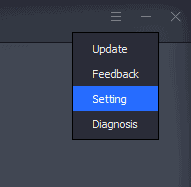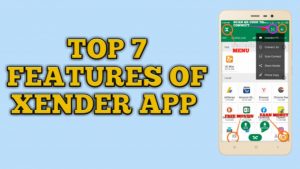Xender is one of the most popular applications on android for sharing your files, movies, and games. It offers fast transfer speed, a ton of features, a clean UI, and is completely ad-free. Millions of smartphone users use xender daily. But, do you know that the xender app is not limited to only your smartphone?
What if I tell you that you can enjoy the same great features of xender on PC? Gone are the days of slow file transfer over USB cause with Xender for PC you can transfer anything and everything wire-free! Do you want to know how?
Read along, and we will tell you exactly how to Use Xender on PC and make cross-platform file sharing easy. We have also added a FAQ at the end of the article, so make sure to check it out.
Table of Contents
WHAT IS XENDER PC

Xender is an app that lets you share files at ease from your smartphone or tablet to another. Initially, it was only available for android and was later made available for iOS. Although the xender app has a working port for windows OS, the initiative didn’t kick off until recently with the release of Xender Web or (also known as web.xender more on that later).
Now, xender is a real cross-platform solution for sharing files. And it makes more sense on a PC or laptop. Here is why –
Our Phones and tablets are more connected to each other than our PC. We have WhatsApp for quicky sharing images and whatnot. We have apps like xender for offline sharing, and so on. However, when it comes to sending files from your laptop to your phone (or vice versa), you are stuck with Bluetooth or a data cable.
With Xender on your PC/ Laptop, you can effortlessly share files. That too to any android, windows, ios, Blackberry, Kai OS device. How cool is that?
Xender for PC
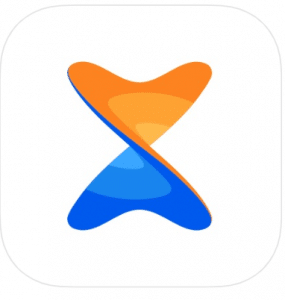
| Name | Xender – Share Music&Video,Share Photo,Share File |
| Developer | Beijing AnQiZhiLian Inc. |
| Category | Software/Web |
| Compatibility | Android, iOS, PC, Mac, Windows Phone |
| Installs | 500M+ |
| Price | Free |

Features of Xender for PC
Key Features of Xender for PC:
- Transfer Everything
- Extreme Transfer Speeds
- Connect your phone wirelessly
- Access and Manage Phone Storage
- True Cross-Platform support
- Unlimited Transfer
- Ad Free
All Features Explained
Transfers Everything:
Xender can transfer any and every type of files, pictures, music, videos even file formats that your phone doesn’t support natively.
Extremely fast:
Xender is one of the fastest file sharing solutions available. With a maximum transfer speed of 40MB/s, it is faster than most home broadbands. You can transfer data within seconds!
Virtual data cable:
The ability to connect your smartphone wirelessly to your PC/laptop. It is like a virtual data cable.
Access and manage Phone Storage:
Xender not only connects your pc to your phone but also gives you an organized view of your phone storage with details like how many photos, videos, or documents you have.
Supported devices:
It supports cross-platform file transfer across all the major operating systems.
No limits:
It does not have any file sharing limit. You can share as much as you want with as many devices you want.
No Ads:
Xender serves no ads to its users, and it is free of cost. You will never be charged or forced to watch irritating ads.
How Xender for PC works?
Xender is a cross-platform client that allows you to share files between different devices on different platforms. Instead of using Bluetooth, it takes advantage of the on-device WiFi utilizing a peer to peer connection. The whole process is wireless, and you don’t need an active internet connection to send or receive files.
Files can be of any type, including Pictures, Videos, Audio, Documents, games, movies, etc. Xender works without any data cable and saves you the hassle of carrying one.
How to use Xender for PC
There are four ways to use xender on your PC. We will discuss them in detail one by one.
Method 1: How to use Xender using Hotspot or Direct Connection
Xender app also lets you connect directly with your PC using a mobile hotspot. This method doesn’t require any data or any Emulator to work, but it is not as seamless as Xender Web.
Steps
- Open the Xender app on your mobile.
- Tap on the (+) button top-right bar of the app.
- Select the ‘Connect to PC’ option.
- Tap on ‘Create Hotspot.’
- Now go to your PC browser and type in the DNS: “192.168.43.1:33455” (without the “) in the search bar.
- You will get a prompt on your mobile. Tap on Accept, and you are connected.
- Now, all files on your phone can be accessed and stored from the pc.
- If you browse a picture on your phone, it will be a pop up also on your computer screen.
- Moreover, you can slide-up on a photo on your phone to download them to your PC. All without any data consumed.
Pros: Doesn’t consume data.
Cons: Only works if your PC has WiFi
Method 2: Install Xender for PC using Emulator
For those who don’t know, emulation refers to “reproduction of the function or action of a different computer, software system, etc.” An Emulator is a software that creates a virtual system environment (guest system) inside a host system.
Take the example of BlueStacks, for instance. It creates a virtual android OS environment inside a host windows operating system. A user can use this virtual environment to run any android app on their Windows PC.
There are hundreds of emulators present on the internet for free. However, in this article, we will only cover the top 3 most popular emulators. These are-
Let’s start with the first one.
Blue stacks:
This (BlueStacks) is by far the most popular android emulator. Developed by an American technology company, BlueStacks app player enables users to run Android applications on Windows pc or Mac. It is a freeware, but you will have ads on it. The premium version starts from $2 a month.
Minimum System Requirements for BlueStacks
Processor: Intel or AMD Processor.
RAM: Your PC must have a minimum of 2GB of RAM.
HDD: 5GB Free Disk Space.
OS: Microsoft Windows 7 and above.
Additional Requirements: Up to date graphics drivers from Microsoft or the chipset vendor. You must be an Administrator on your PC.
Let’s see How to Install Xender for PC using Bluetstacks.
How to install Xender on your PC with Bluestacks
It is simple to Install Xender for PC using BlueStacks.
- First, install BlueStacks on your pc. If you don’t have BlueStacks, you can download the latest version from here.
- After the installation is complete, launch BlueStacks.
- Head over to Playstore in BlueStacks and login with your Gmail address and install Xender apk on it.
- After the installation is complete, launch the app.
- In your smartphone, open the xender app and press the receive button. It is essential as it might cause a connection error otherwise.
- Choose the send option in the xender app in BlueStacks.
- You can choose to scan a QR code or find your mobile in the nearby devices list to connect with them.
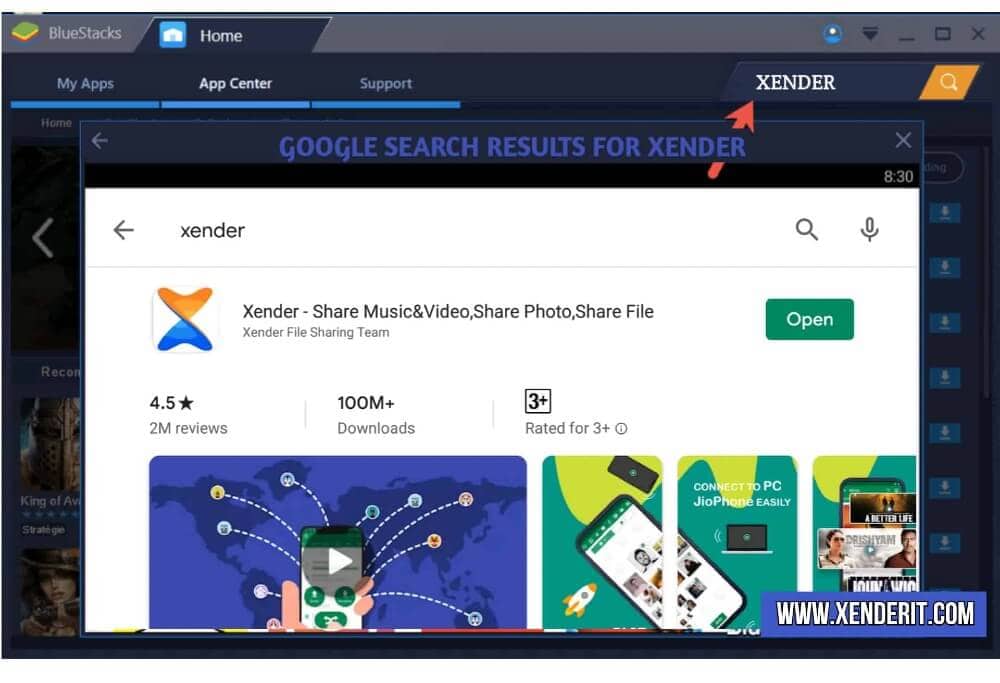
Done! You are all set to wirelessly transfer files between your PC and Mobile.
Pros: The emulator is very popular and has a great developer support
Cons: BlueStacks is very heavy and resource-hungry. You will need a reasonably good PC to run the Emulator smoothly.
YouWave:
YouWave is an Android Emulator based on VirtualBox. Although not as popular as BlueStacks, YouWave has a few advantages over the former. For instance, YouWave has its own virtual disk space that is separate from the Windows File-system.
It keeps all the files organized and reduces the chances of misplacing critical files. Also, it is one of the lightest emulators out there. So, even a moderately spec-ed PC should have no problems running YouWave.
Minimum requirements of Youwave
Processor: Intel Pentium 1.6GHz
RAM: 2 Gigabytes DRAM
Hard-disk: 500MB disk space
OS: Windows XP, Vista, Windows 7, Windows 8, Windows 10.
YouWave Premium version requires Windows 64 bit and VT-x support in CPU (usually can be enabled in BIOS).
How to install Xender on your PC using Youwave
- Download and Install the YouWave emulator on windows. If you don’t have the latest version, download it from here.
- Once downloaded, double click on the file and follow the on-screen instructions.
- Now, open the browser in Youwave and go to the google play store website. Login with your Gmail account.
- Download and install Xender on YouWave. The rest of the Connecting process is the same as discussed earlier.

Pros: The emulator is ultra-light so that you can run it almost on any PC.
Cons: The emulator is not very popular and has only the basic features.
Gameloop – Previously known as Tencent Buddy:
Tencent Buddy (currently known as GameLoop) is a very popular emulator developed by the Chinese tech giant and game developer, Tencent. Unlike other emulators, GameLoop is designed with the sole purpose of playing mobile games on PC. It natively supports mobile games like PUBG Mobile, Arena of Valor, Honkai Impact along with other popular games developed by Tencent. The English version of the emulator will auto-download popular games upon the first launch. On the flipside, Tencent Buddy is rather heavy and lacks play store support. We included this emulator on our list because it has a vast user base.
Minimum System Requirements for Tencent Buddy
Processor: Dual-core from Intel or AMD at 1.8 GHz.
GPU: NVIDIA GeForce 8600/9600GT, ATI/AMD Radeon HD2600/3600.
Memory: at least 3GB of RAM
OS: Windows 10, 8.1, 8 and 7
DirectX: Version 9.0c
Storage: 2 GB of free storage
As stated earlier, we will only focus on the installation process.
The English version of Tencent gaming buddy has a tiny issue. The English version of the emulator is optimized to run PUBG Mobile (and few other popular titles) as of now. When you open Tencent Gaming Buddy, it will automatically download the popular mobile games. It is an issue if you don’t have unlimited data or have poor speeds in your area, as the download process will eat up a good chunk of your bandwidth running in the background. However, the fix is rather simple.
How to install Xender on your PC with Game loop
- Download the latest xender apk on your PC from here and keep it on your disk. You will need the download location later on.
After you have successfully downloaded and installed Tencent gaming buddy, open it.
- You will find the hamburger menu icon, also known as three lines Menu icon (≡) on the top bar.
- Click on it and then click on Setting.
- A new window will pop open.
- In the new window under the basics tab, you will see Language options. Change it from English to Simplified Chinese (in Chinese character) and click ok.
- Now close Tencent Gaming Buddy completely and quit it from the Notification Area, in the System tray, by right-clicking on its icon and select Quit.
- Once done, reopen the application. The UI will be in Chinese.
- Go to the “My Games” tab, which is the second icon on the left bar (See the picture below).
- Click on the Local Install button (the “+” sign on the top right corner) and select the downloaded Xender app from your pc.
- Now, the Xender app will show up in the “My Games” tab.
- Once done, revert to the English user interface by going to the “Setting” again and change the language.
Pros: Tencent Buddy is extremely popular and intuitive.
Cons: The emulator is Heavy and lacks google play store.
Method 3: Use Xender with the Xender for PC software
There is an official xender app for windows available in the Microsoft store for some 2 in one ultrabook and few other touch screen devices. However, you can easily sideload the app to any windows machine (PC). Your device must have a WiFi receiver. If you are planning to use it on a desktop computer that doesn’t have WiFi, this will not work.
Do remember you need actual WiFi hardware. Your home router connected to your desktop through Ethernet doesn’t count.
Method 4: Xender Web (Doesn’t work Anymore)
UPDATE: Xender has shut down its online service. Now if you wish to transfer files between your phone or tablet and your PC you will need to use the hotspot mode mentioned in the first method.
The easiest way to use xender for PC is by using Xender Web. It is a browser-based solution developed in-house by the xender team. What it means is, you don’t need to Install Xender on a Windows pc to use it.
When you open the Xender web or web xender (whichever you prefer to call it) in your browser, it gives you a unique QR code on the screen. Scan it with your xender App, and your device gets connected to your PC.

There is a Xender app for windows or xender for pc offline installer that runs without any problem in Windows 7, 8, and 10 (More on that later on).
How to connect xender to PC using Xender Web:
- Download the latest version of the Xender apk from Google play store or iOS store on your phone or tablet if you don’t have it already
- Open it
- Click on the plus button (‘+’)located at the top right corner.
- Click ‘Connect to PC.’
- Now, go to your chrome/firefox or any other browser on your PC and visit http://web.xender.com. Similarly, you can search for Xender Web on your web browser.
- Scan the QR code displayed on your PC screen with the scan option in the xender app to connect.
- Once connected successfully, you can enjoy xender on PC. You can see all files, images, apps, videos present in your phone/ tablet.
Pros: No need to download any software or anything as it is entirely browser-based. However, if you want to install xender for PC on your computer and not run it on the browser, then you can skip this method.
Cons: The service has been shut down by Xender.
REVIEWS
Here are a couple of reviews by actual happy users.
When they mention ‘superfast’ and ‘zero data usage.’ They weren’t kidding. I needed something that would help me transfer files from my mobile phone to the desktop, and I have to say, this is fast.
Review by Essam Afzal
I used the app to transfer photo, audio, and video files typically to my Windows PC, and believe me; it works great without mobile data or WiFi internet. It’s an easy, fast, secure, and reliable app…I’ll share this app with my friends too.
Review by Shashank Sinha
I Couldn’t send downloaded videos to my laptop. My son connected my phone with the Laptop through Xender and Hotspot, and the problem was solved. Superb app!!! I have no complaints about it so far. I already recommended the app to some family members and friends.
Review by Yusuf Aliyu
Previously I was using Shareit to transfer files from my phone to PC, but after upgrading to Android Pie, Shareit stopped working. And I installed Xender. Till now, it has served me well. It offers me decent speed while transferring files from my Android phone to PC.
Review by Abhijit Panda
I love it. It sends data directly to your pc or laptop without any software installation on your pc or laptop. There are no ads in the UI. It is easy to use — a very nice application.
Review by Pradyumn Dwivedi
FAQ
Can I download Xender for PC?
Using Xender on your PC is easy. You don’t even need to download anything if you use Xender Web or Direct share through the app. Read the article to find out how.
Is there any Xender for PC?
Yes, there is! We have covered everything in detail in method number 4 in particular.
Does Xender Web need internet Connection?
Yes, it does, but you can use the direct hotspot method. It has the same UI and features as Xender Web. But the connecting procedure is a bit cumbersome. Please read the article carefully to know everything in detail.
How to use Xender PC without an internet connection?
Use the direct connection option. We have discussed this in vast in Method 3 under the heading “How to use Xender using Hotspot or Direct Connection.”
Does” Xender Web” work for iOS?
Yes, web xender works fine with both iOS and Android. For more information, you can read our dedicated article on How to use xender on iPhone and other compatible iOS devices.
Is there any official software of Xender?
Yes. You can download it for your windows device from here Microsoft Store. However, the latest Xender for PC is limited to a tiny number of windows laptops. We recommend you to use Xender Web or download Xender for PC from our secure link.
How to download Xender for pc free download Softonic/ FileHippo?
As of now, it is not available on Softonic or FileHippo. You can download it from our secure link. The binary is safe to download, so you don’t need to worry about malware or virus attacks.
Q: Xender for pc offline installer
Download the offline installer from here.
Q: What are the advantages of using Xender PC?
There are a lot of advantages to using xender on pc. Read the reviews and the features mentioned earlier in this post for more information.
Q: How to download Xender for pc on windows 10?
Here is a link to download xender on windows pc. Also, the software supports all versions of Windows from upwards of windows 7 (i.e., Windows 7/8/8.1/10)
Conclusion
Xender is a great app when it comes to file-sharing. Be it any app on your phone or a document on your PC, xender got you covered. With Xender for PC, you can transfer anything from your phone or tablet to your PC with ease. Xender for PC seamlessly integrates your PC and phone (or tablet) and makes cross-platform file sharing effortless. And you don’t even need a cable or an internet connection! So, why don’t you give it a try?